Instagram is now 11 years old and boasts 1.074 billion monthly users, reflecting a remarkable 22.9% growth from 2020 to 2021. Users typically spend around 30 minutes daily on the platform, with 200 million visiting at least one business profile each day. Given the high visibility of your posts, it’s essential to get your images right.

Source: Pixabay
Instagram provides various content formats such as posts, Stories, IGTV videos, and Live videos—each with specific image requirements you’ll need to adhere to. This article will guide you through Instagram’s image formatting essentials.
-
The Square Challenge on Instagram
If you’ve used Instagram, you’ve likely noticed the platform’s emphasis on fitting everything into a square shape, which can create challenges when trying to upload images that don’t conform. Typically, your picture appears zoomed in, albeit with some leeway on how zoomed in it is.
In some cases, you can’t zoom out on certain images, limiting your ability to showcase the entire photo. This issue frustrates numerous potential and existing users on the platform, drawing the ire of photographers, artists, and everyday users alike.
But what does “square resolution” mean? It refers either to 320×320 pixels or 1080×1080 pixels, with the latter being the preferred choice. You can also upload images within that resolution range, which will be displayed at their original size. Anything below 320 pixels will automatically be adjusted by Instagram, while anything over 1080×1080 will be subjected to the notorious square treatment.
-
Managing the Square Resolution on Instagram
One way to control what appears in the square is to use image editing software like Photoshop or even Microsoft Paint. Here’s how you can ‘manage the square’:
- Start with a new image at square resolution—experiment until you find the one you like.
- Fill the blank square canvas with your chosen image.
- Adjust and resize until you achieve the desired result.
This will ensure your image fits perfectly into Instagram’s square format. By preparing your images this way, you will have complete control over what is displayed without needing to rely on Instagram’s sometimes limiting tools.
-
Reducing Negative Space and Fitting Images
Yet, the challenge of fitting the entire image into Instagram while managing unwanted negative space remains. Let’s try a different approach:
- Create a new square canvas.
- Insert your image and resize it to fit the square canvas.
- Shift the resized image as far left as possible.
- Select an area on the right side of the image and apply a fade effect.
This method fits seamlessly into Instagram’s square format while also utilizing negative space effectively.
-
Additional Resizing Tips and Techniques
For other image orientations, you can center your image in the canvas and add fades or borders on both sides. Landscape images can also be fitted into the square using similar techniques.
Image Size Guidelines for Instagram
Instagram has traditionally been recognized for its square image posts with a 1:1 aspect ratio, compelling users to crop their images sometimes in unfavorable ways. Maintaining a cohesive image grid is vital for enhancing the aesthetic appeal of your profile and boosting follower engagement—leading to more views on your content. For an initial boost in views, consider checking out Mega Famous.
Fortunately, Instagram has moved beyond this initial approach, allowing uploads in both portrait and landscape formats. The platform supports three key aspect ratios for posts: 1:1 (square), 1.91:1 (landscape), and 4:5 (portrait).
Here’s a detailed breakdown of these options:
-
1:1 – Square Images
The optimal size is 1080px by 1080px.
These square images are a staple on Instagram, and uploading them is made easy by Instagram’s auto-cropping feature. Initially, it was a struggle to publish square images as most cameras don’t capture in a square format; however, you can now take square shots directly from your iOS device or any photo editing app.
For landscape images, the ideal size is 1080px by 608px.
These horizontal images have become increasingly common on Instagram. However, they can pose challenges since many landscape photos have a 16:9 aspect ratio instead of 1.91:1, often resulting in black borders which can diminish the visual appeal within your feed.
The recommended size for portrait images is 1080px by 1350px.
These portrait-format posts with a 4:5 aspect ratio are easy to upload since you can capture portrait images directly using your phone’s camera. Even if you have an image with a different aspect ratio, you can adjust it easily to fit Instagram’s format.
Does Image Size Affect Your Feed?
Many users fear that mixing landscape, portrait, and square images will lead to a disorganized Instagram feed. Fortunately, this isn’t an issue as all images are displayed as square thumbnails in your feed by default.
When someone views a post, they will see the original landscape or portrait format. However, since the preview image is always square, your feed will maintain a uniform appearance. Thus, whatever images you select, your Instagram grid will look cohesive. Plus, if you need to resize your images to ensure a seamless fit, tools such as Adobe Express enable you to do so without sacrificing image quality.
Conclusion
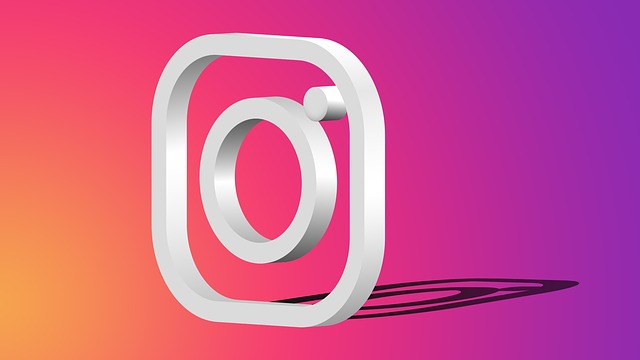
Source: Pixabay
Now that you have a better grasp of how to fit images into Instagram’s square format, along with the necessary resolutions and solutions for any negative space concerns, you can produce content more effectively. Avoid cropping where possible, as cropped photos often display with black borders, detracting from their overall appeal. This guide will help you create exceptional Instagram images.
About Outoftownblogs
Be sure to browse all posts by Outoftownblogs and subscribe via RSS or EMAIL to stay updated!





